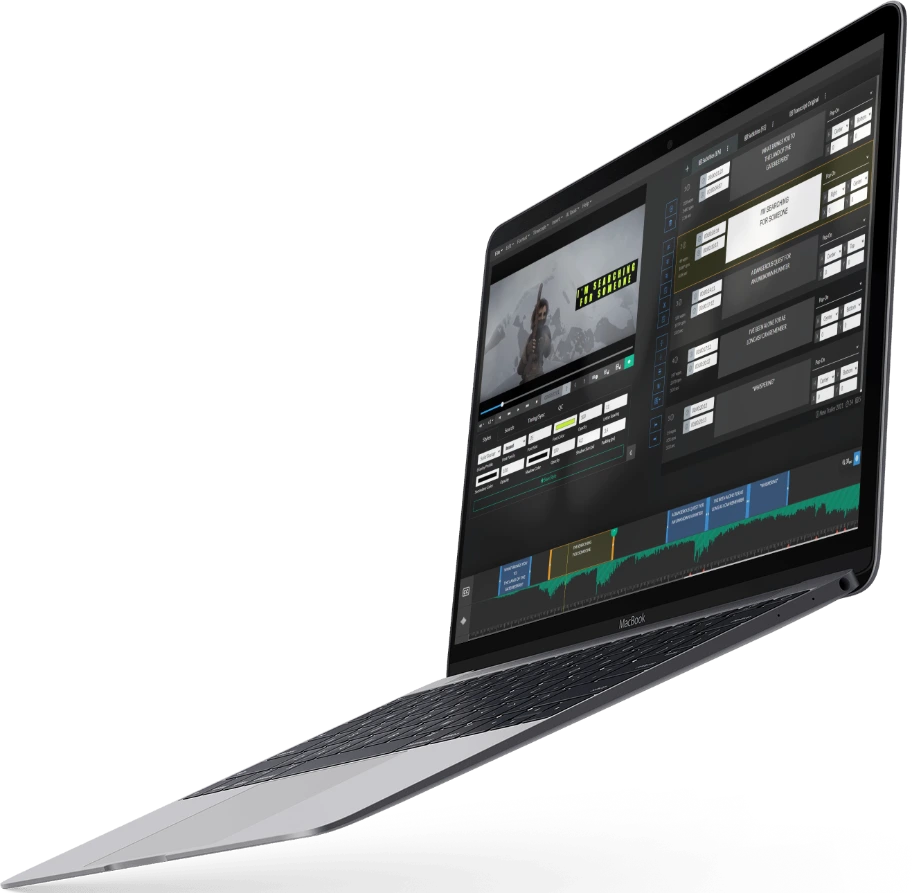What You Will Learn
In our free beginner course for Audio Description, acquire valuable knowledge on setting up your own projects, navigating the Virtual Voice Manager to select synthetic voices, and exporting your work in a variety of formats such as text and audio. Get started on the path to mastering Audio Description today!