Table of Contents
Training
A Complete Guide to Closed Captioning
From Setup to Delivery Using Closed Caption Creator
By: Nathaniel Deshpande
Last Updated: August 28, 2025
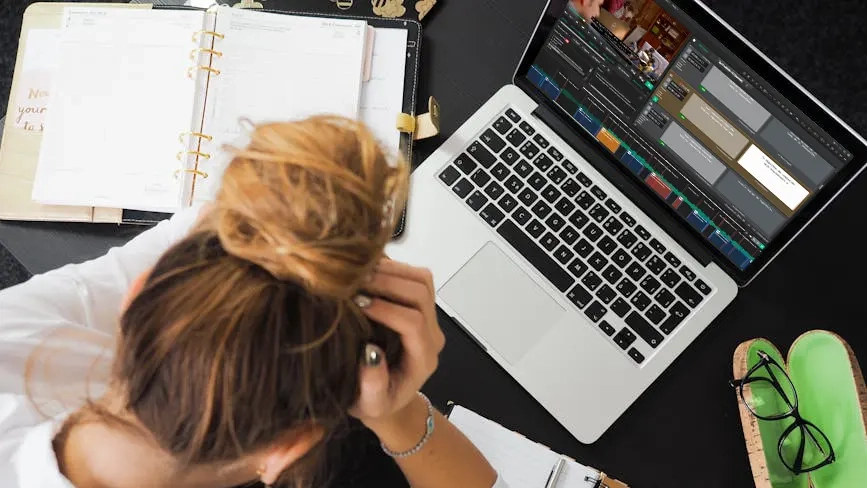
TL/DR
- Spend a little time setting up your project and double checking the key settings such as frame rate to ensure it matches your media.
- AI Transcription can be helpful even if you have your own transcript file. The timing from an AI Transcript can be used to sync your captions and video automatically.
- QC and review your work using custom style guides and checks.
- Don't rely on automatic corrections - double check everything.
- Check the final output before delivery in a professional video player or secondary caption editor you can trust.
Introduction
If you've ever thought that closed captioning is simply "typing what you hear," you're in for a surprise. While that's certainly part of the process, professional closed captioning is more complex than most people realize. The quality standards, technical requirements, and delivery specifications can vary depending on where your captions will appear.
Understanding these requirements from the start is important for creating captions that not only meet professional standards but also provide the best possible experience for viewers who rely on them. Whether you're captioning content for YouTube, broadcast television, streaming platforms, or educational institutions, each destination comes with its own set of rules and expectations.
The captioning requirements you'll need to follow depend entirely on your target platform. YouTube and most social media platforms have relatively relaxed guidelines, focusing primarily on readability and basic timing considerations. You have flexibility in terms of caption length, reading speed, and formatting, though following general best practices will still improve the viewer experience.
Broadcast television, however, operates under specific technical standards. Professional broadcast captioning requires adherence to precise character limits, typically 32 characters per line with a maximum of four lines displayed at once (though 2 line captions are preferred). Reading rates must stay within 17-22 characters per second, and captions should align with shot changes whenever possible to avoid visual distraction.
These broadcast standards exist for good reason. They ensure that captions remain readable across different television sizes and viewing conditions, while maintaining sync with the visual content. Understanding these requirements before you begin will save you significant time and prevent the frustration of having to completely rework your captions later in the process.
In this article we’ll walk through each step of the captioning process using Closed Caption Creator. You can choose almost any professional closed caption editor and workflow will be the same.
Project Setup & Configuration
Every successful captioning project begins with proper setup, and the foundation starts with understanding your source material. The first step is verifying your video's frame rate and ensuring Closed Caption Creator is configured to match exactly. Frame rate and timecode accuracy is critical for maintaining perfect sync throughout your project, and even small discrepancies can lead to noticeable timing drift, especially in longer content.
Common frame rates include 23.976 fps for film content, 25 fps for European broadcasts, 29.97 fps for North American television, and 30 or 60 fps for many digital productions. Take the time to verify these specifications rather than guessing, as incorrect frame rate settings are one of the most common causes of sync problems.
Closed Caption Creator will automatically scan your media to help detect the frame rate and timecode track. However, not every file can be scanned, so it is important to verify project settings by going to the Project Settings window in the Timecode menu. Here you’ll be able to review both the Project Frame Rate, and Project Incode.
Once your technical settings are confirmed, configure your Event Group Settings to match your project requirements. This is where you'll define default caption durations, gap requirements between captions, and reading rate requirements. For broadcast work, you'll typically want gaps of at least two frames between captions, while web content can often accommodate tighter timing. You’ll also want to set the max number of characters, and lines per Caption Event. We recommend 32 characters per line and 2 lines per Event.
Setting up efficient keyboard shortcuts early in your workflow will pay dividends throughout the entire project. Focus on shortcuts for the most common actions: play/pause, frame-by-frame navigation, creating new caption events, and jumping between existing captions. Closed Caption Creator allows you to customize these shortcuts to match your working style, and experienced captioners often develop personal shortcut configurations that dramatically speed up their workflow. Shortcuts can be set by going to Edit -> Shortcut Keys. We recommend not setting shortcuts using keys that may interfere with text transcription. You want to use modifier keys such as “Command” on Mac or “Control” on Windows.
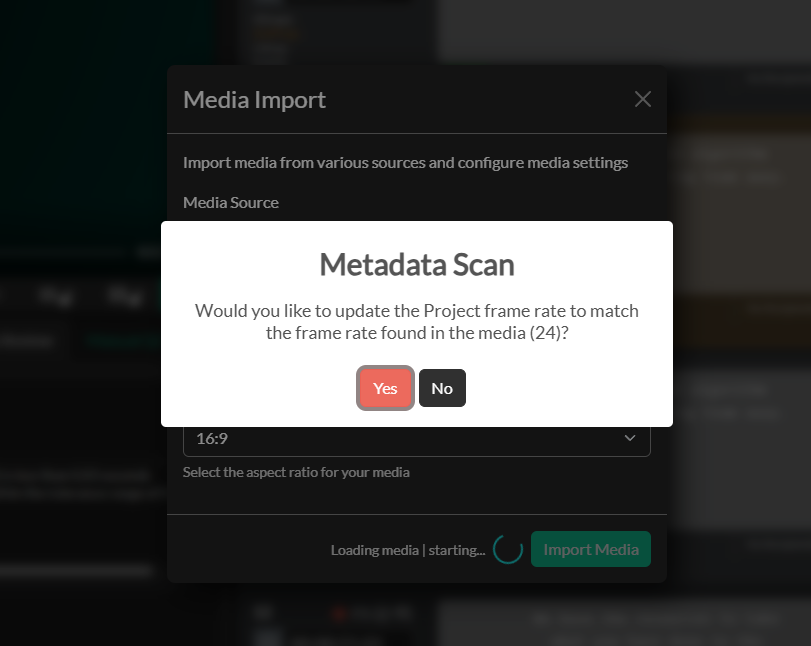
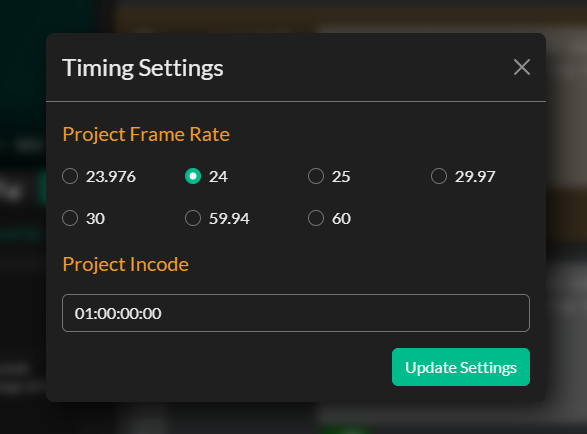
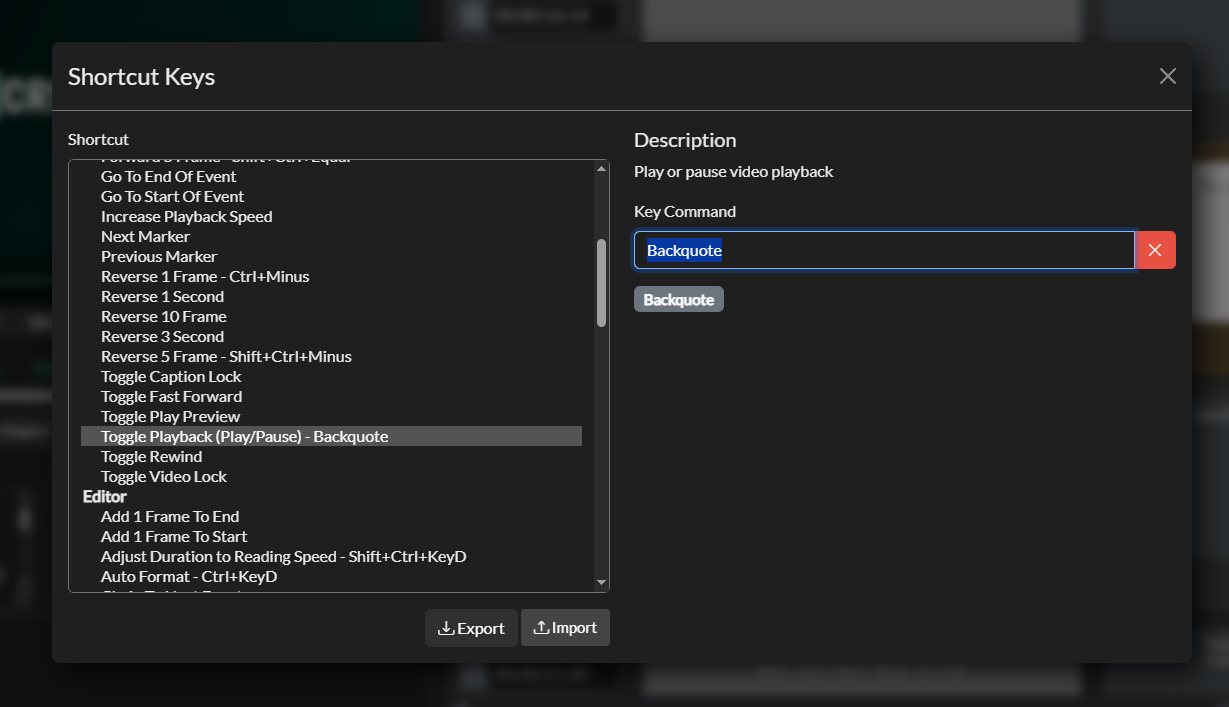
Shot change detection is another crucial step, particularly for broadcast content. Shot changes are the visual cuts and transitions in your video, and professional captioning standards recommend aligning caption timing with these changes whenever possible. This prevents captions from appearing or disappearing mid-shot, which can be visually jarring for viewers. Closed Caption Creator can automatically detect most shot changes, though you may need to fine-tune the sensitivity settings based on your content type. Start by going to AI Tools -> Detect Shot Changes. This process can take a few minutes depending on your file size.
If you're planning to use AI transcription, now is the time to initiate that process. The quality of your source audio will significantly impact transcription accuracy. AI transcription works with multiple speakers, and even background noise. While processing times vary, most projects complete within minutes, giving you a substantial head start on the transcription process. Even if you don’t plan on using the AI Transcription text, you can use the timings from the transcript to sync your caption Events later on in the project.
Finally, decide whether you're creating captions or subtitles, as this choice affects your entire workflow. In Caption mode the preview is limited to a 15x32 grid. In subtitle mode, there is no grid, but caption spacing is based on font size, and font choice. You can switch between caption and subtitle modes using the toggle in the Styles panel.
Manual & Automatic Transcription
The first step in captioning your project is generating a or importing a transcript. AI transcription has revolutionized the captioning industry, offering speed and accuracy that manual transcription simply cannot match for most content types. When working with clear audio and standard speech patterns, AI can provide transcription accuracy rates of 85-99%, representing a significant time savings compared to manual methods. However, there are some things that AI Transcription simply cannot detect, such as audio Events and SDH elements (e.g. Telephone Ringing). Some Service Providers (such as ElevenLabs, and Speechmatics) will do a rough job of detecting audio events. These will be imported as a separate Event Group in Closed Caption Creator to help guide captioning decisions.
When AI transcription isn't suitable, manual transcription becomes necessary. Poor audio quality, multiple overlapping speakers, heavy background noise, or highly technical content often require the human touch. Manual transcription is significantly more time-intensive, typically taking 2-6 times the length of the source material for experienced transcribers, but it provides complete control over accuracy and formatting.
For manual transcription, develop efficient techniques that minimize fatigue and maximize accuracy. Use keyboard shortcuts extensively, take regular breaks to maintain focus, and don't hesitate to replay difficult sections multiple times. Professional transcribers often use foot pedals for playback control, keeping their hands free for typing, though this isn't essential for occasional captioning work. We recommend exploring the “Pause While Typing” feature available in the Editor Settings. “Pause While Typing” will cause the player to pause whenever text is being inputted into a Caption Event. There are other Transcription settings including Automatic Line Breaking, and Automatic Event Insertion which is triggered when the max character or line setting is exceeded.
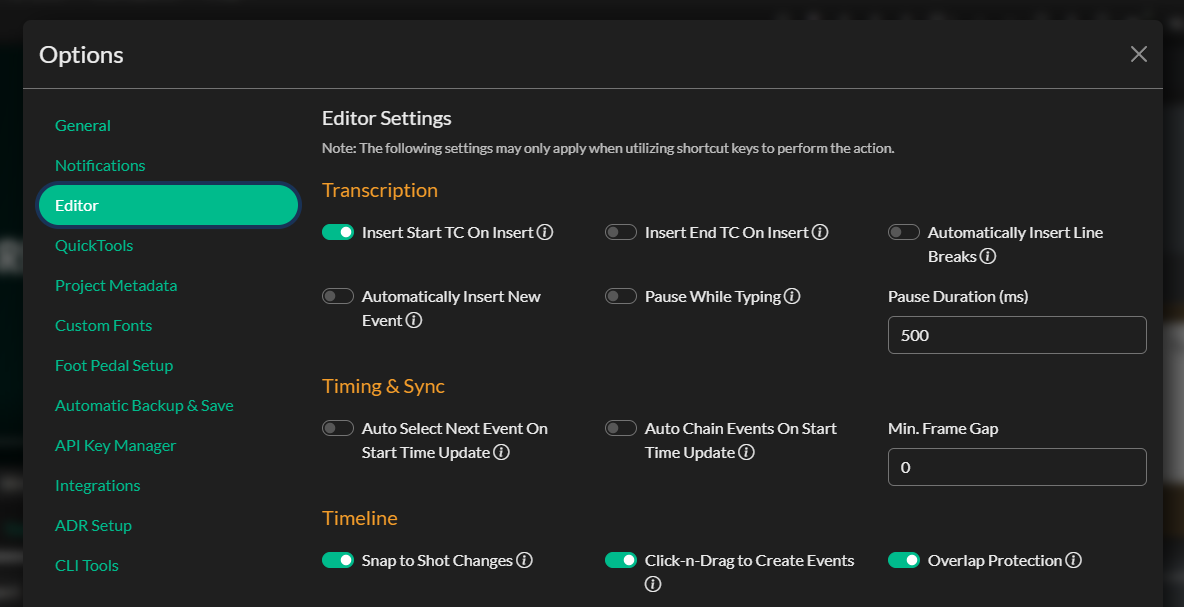
Many projects benefit from importing external transcripts, whether from AI services, professional transcription companies, or existing documentation. Closed Caption Creator can import plain text files and automatically break them into caption events, though you'll need to handle timing and sync separately. When working with external transcripts, always review for formatting consistency and accuracy, as different sources may have varying quality standards. We recommend editing the transcript externally in a text editor such as Notepad on Windows, or TextEdit on Mac. You will have an easier time splitting up paragraphs into Events so that they import correctly. Closed Caption Creator does have automated text splitting, however it may still require some post editing.
The transcription phase sets the foundation for everything that follows, so invest the time necessary to get it right. Accurate transcription reduces the work required in subsequent steps and ensures your final captions provide the best possible experience for viewers.
Post Editing
Once your transcription is complete, whether from AI processing or manual entry, the next step involves transforming raw text into properly formatted caption events. This post-editing phase is where transcription becomes professional captioning, requiring careful attention to line treatment, positioning, and speaker identification. The decisions you make during this phase directly impact readability and viewer comprehension.
Line Treatment and Text Formatting
Professional captioning follows specific line treatment rules designed to optimize readability and comprehension. Caption events should be limited to a maximum of two lines, with single-line captions preferred whenever possible within character limitations. When text must be broken across two lines, the break points require careful consideration to maintain natural reading flow and linguistic integrity.
Effective line breaking follows established principles that respect grammatical structures. Break lines after punctuation marks, before conjunctions like "and," "but," or "so," and before prepositions such as "in," "on," or "at." These break points feel natural to readers and maintain the logical flow of information. Conversely, avoid separating elements that belong together: never split articles from their nouns ("the car" should stay together), adjectives from the nouns they modify, or first names from last names. Similarly, keep subjects with their verbs, prepositional verbs with their prepositions, and auxiliary verbs with their main verbs.
Positioning & Screen Placement
Caption positioning requires balancing technical standards with practical readability considerations. All captions should be center-justified and positioned at either the top or bottom of the screen, depending on the visual content and any existing on-screen text. The primary goal is ensuring captions don't interfere with important visual information while remaining easily readable.
When on-screen text appears in your video, carefully position captions to avoid overlap or visual confusion. If text appears both at the top and bottom of the screen simultaneously, position your captions where they'll be most legible and least disruptive to the viewing experience. This may require repositioning captions throughout a single video as visual elements change, particularly in educational content, news broadcasts, or presentations with frequent graphics.
Speaker Identification & SDH Elements
Clear speaker identification becomes essential in multi-speaker content, helping viewers follow conversations and understand context. Establish consistent speaker identification methods early in your project, whether using names, titles, or descriptive identifiers. For content with frequent speaker changes, consider the cognitive load on viewers and balance identification clarity with caption simplicity. In some cases, positioning captions in different screen areas can help distinguish speakers without requiring explicit identification text, though this technique should be used judiciously to avoid confusion.
This post-editing phase sets the foundation for all subsequent timing and quality control work, making careful attention to these formatting details an investment that pays dividends throughout the remainder of your captioning workflow.
Timing & Sync
Once the transcription process has been completed we can move on to the timing & sync phase. Timing is where captioning transforms from simple transcription into a technical art form. Proper timing ensures that captions appear in sync with spoken words, remain on screen long enough for comfortable reading, and transition smoothly without disrupting the viewing experience. The specific timing requirements depend on your delivery platform and target audience. We recommend reviewing the timing guidelines from Netflix which we believe offer the best end user experience.
When working from AI transcription, much of the timing work is already completed, as the AI process provides both text and timing information. However, you'll still need to review and adjust these timings to meet professional standards. AI timing is typically accurate to within a few frames, but human review ensures compliance with reading rate requirements and proper alignment with visual content.
There are a few automated tools available in Closed Caption Creator that will help meet reading rate, shot change, and frame gap requirements. We recommend starting with syncing captions to shot changes by going to Format -> Sync To Shot Changes. Next, you can insert Frame Gaps (if required) by going to Insert -> Blank Frames. Finally, in the Timecode menu you’ll find the “Automatic Reading Speed Correction” tool. This tool will ensure Events are on screen for long enough. It is still important to review all Events especially when relying on automated tools.
Manual timing, required when working from plain text transcripts or manual transcription, involves a process called "caption spotting" or "caption cueing." This process requires careful listening to identify natural break points in speech, optimal caption durations, and appropriate gaps between captions. Professional captioners develop an intuitive sense for these timing decisions, but beginners should focus on fundamental rules first.
Caption Spotting can be done using the Timing & Sync panel in Closed Caption Creator. This process is a little complex to explain in a blog post, but we’ve put together a complete training video that walks you through the process step-by-step: https://www.youtube.com/watch?v=ZzV8lrzXork
Basic timing principles include minimum caption durations of one second, maximum durations that don't exceed comfortable reading speeds, and gaps between captions that allow the eye to process the transition. Reading rate calculations help ensure viewers have adequate time to read captions without feeling rushed. For most audiences, caption content should not exceed 20 characters per second, though this can vary based on content complexity and target demographic (children’s content being 17 CPS).
Visual timing considerations are equally important. Captions should align with shot changes when possible, avoiding mid-shot appearances or disappearances that can distract from the visual content. When dialogue continues across shot changes, experienced captioners often slightly adjust timing to create smooth transitions that feel natural to the viewer.
Closed Caption Creator provides several tools to assist with timing decisions, including visual waveform displays that help identify speech patterns and silence periods. These visual cues can be particularly helpful when working with challenging audio or when fine-tuning timing decisions.
QC & Review
Quality control separates professional captioning from amateur efforts, and systematic review ensures that your captions meet both technical and content standards. Professional captioning projects typically involve multiple review phases, each focusing on different aspects of quality and accuracy.
Content review focuses on accuracy, grammar, and appropriateness. This involves verifying that captions correctly represent the spoken content, fixing grammatical errors, and ensuring that the language level is appropriate for the intended audience. Pay particular attention to proper names, technical terminology, and industry-specific vocabulary that may have been incorrectly transcribed or spelled.
Style guide implementation ensures consistency across your captions and compliance with client or platform requirements. Major broadcasters and streaming platforms often have detailed style guides that specify formatting rules, punctuation standards, and content guidelines. Even if you're not working with a specific style guide, maintaining internal consistency in your approach will improve the professional appearance of your work.
Closed Caption Creator's Errors panel is a great tool for navigating errors in the Event List. The software automatically identifies common problems including line length violations, reading rate issues, and timing conflicts based on the Event Group settings. Red alerts in the Event List highlight critical errors that must be addressed, while yellow warnings indicate areas that may need attention but don't necessarily violate technical standards.
Line length errors are among the most common technical violations in captioning work. The standard 32-character limit per line ensures readability across different display sizes and viewing conditions. When captions exceed this limit, they may be truncated on some devices or become difficult to read quickly. The Errors panel helps identify these violations quickly, allowing for efficient correction.
When reviewing your work, we recommend enabling Caption and Video lock. This will keep the Event List in sync with the Video. If you notice an issue on screen, the Event will already be selected and visible in the Event List for you to quickly review and fix.
For collaborative projects, establish clear handoff procedures and change tracking methods. Document any significant changes made during review, and ensure that all team members understand the project's quality standards and style requirements. Version control becomes crucial when multiple people are working on the same project. This can be handled using the Project Sharing feature, Team Storage bucket in Closed Caption Creator.
Project Export & Delivery
The export process transforms your carefully crafted captions into deliverable files that meet your client's or platform's specifications. Closed Caption Creator offers multiple export options, each designed for different delivery requirements and technical specifications.
Sidecar caption files, including SCC, SRT, WebVTT, and TTML formats, are among the most common deliverables. These files contain timing and text information that can be displayed by video players and streaming platforms. Each format has specific technical requirements and compatibility characteristics, so choose the format that best matches your delivery requirements.
Embedded caption formats, such as 608 and 708 captioning, integrate directly with broadcast video signals and provide the highest level of compatibility with television equipment. These formats save the broadcaster considerable time when ingesting content for playout. They don’t need to embed the captions themselves, and can simply play them out directly on a video server.
Burnt-in subtitles render caption text directly onto the video image, creating a single file that displays captions regardless of player capabilities. This approach ensures universal compatibility but eliminates viewer control over caption appearance and eliminates the accessibility benefits of separate caption tracks. This makes it difficult when supporting multi-lingual subtitle workflows because each language requires a separate video file to be rendered.
Closed Caption Creator also supports dialogue list creation. Dialogue Lists and CCSL's serve specific production and post-production needs, providing text-only versions of your captions for translation work, script development, or content analysis. These exports typically require specific formatting and may include additional metadata beyond simple caption text.
Final Review: Delivering Professional Results
Before considering any project complete, conduct a comprehensive final review using external tools. While Closed Caption Creator provides excellent editing and review capabilities, using a different software application for final review helps identify issues that might be missed when working within a single environment.
Telestream's Switch Player serves as our primary final review tool, offering playback capabilities for virtually any video format along with support for sidecar caption files and embedded 608/708 captioning. This versatility allows comprehensive testing of your captions across different delivery scenarios, ensuring compatibility and quality before final delivery.
Final review should include playback testing at normal speed, verification of sync accuracy throughout the entire program, confirmation that all captions display correctly, and spot-checking of technical compliance. Pay particular attention to the beginning and end (heads and tails) of your content, as timing issues often become apparent at these transition points.

Having a second captioning software that you can trust is a great idea for review. We have customers that use an old copy of MacCaption to check SCC files from Closed Caption Creator.
Conclusion
Professional closed captioning combines technical precision with linguistic skill, requiring attention to detail that extends far beyond simple transcription. The workflow we've outlined—from initial project setup through final delivery—provides a systematic approach that ensures consistent, high-quality results while maximizing efficiency.
The key to successful captioning lies in understanding that each step builds upon the previous work. Proper project setup prevents technical problems later in the process, accurate transcription reduces review time, careful timing ensures professional results, and systematic quality control catches errors before they reach your clients.
As you develop your captioning skills, focus on building consistent workflows that you can repeat across different project types. Professional captioners develop personal systems and shortcuts that dramatically improve their efficiency while maintaining quality standards. Start with the fundamentals we've covered, then refine your approach based on your specific needs and client requirements.
Common pitfalls to avoid include rushing the setup process, over-relying on AI transcription without proper review, ignoring reading rate requirements, and skipping final review steps. Each of these shortcuts may save time in the moment but often leads to problems that require more time to fix than proper execution would have required initially.
Remember that captioning is both an accessibility service and a technical craft. Your work directly impacts the viewing experience for people who rely on captions to access audio content, making accuracy and readability crucial considerations in every decision you make.
If you encounter challenges or have questions about specific aspects of the captioning process, don't hesitate to reach out to our support team. Professional captioning involves continuous learning, and even experienced captioners regularly encounter new situations that require creative solutions or technical guidance.
To continue developing your captioning skills, we encourage you to explore our comprehensive "Closed Captioning For Beginners" course, available on our website and YouTube channel. This course provides hands-on practice with real projects, detailed explanations of advanced techniques, and insights from professional captioners who work across different industries and content types.
The captioning industry continues to evolve with new technologies, platforms, and accessibility requirements. By mastering these fundamental workflows and maintaining awareness of industry developments, you'll be well-positioned to create captions that meet professional standards while serving the diverse needs of modern audiences.
Whether you're captioning content for education, entertainment, corporate communications, or broadcast television, the principles and practices outlined in this guide provide a solid foundation for professional-quality work. Take the time to practice these techniques, develop your personal workflow, and most importantly, always keep the end viewer in mind as you make decisions throughout the captioning process.