Table of Contents
Information
Extended Audio Description
Creating More Accessible Video Content Without Time Constraints
By: Nathaniel Deshpande
Last Updated: October 24, 2025
When it comes to making video content accessible, audio description plays a crucial role in ensuring that viewers who are blind or have low vision can fully experience your content. But what happens when there's simply too much visual information to describe in the natural pauses of your video? That's where Extended Audio Description comes in.
Video Description: In this video we provide a step-by-step walkthrough of the Extended AD Workflow using Premiere Pro + Closed Caption Creator.
What Is Extended Audio Description?
Extended Audio Description (Extended AD) is an accessibility technique that pauses the video playback to provide additional time for audio descriptions. Unlike standard audio description, which must fit descriptions into existing gaps in dialogue and audio, Extended AD creates its own space by temporarily freezing the video while the narrator describes important visual elements.
Think of it as hitting the pause button to explain what's happening on screen, then resuming playback once the description is complete. The visual content holds on a single frame while the audio description plays, ensuring viewers don't miss any crucial information.
Extended AD vs. Standard Audio Description: What's the Difference?
The key differences between standard and Extended AD come down to timing and video length:
Standard Audio Description:
- Fits descriptions into natural pauses in the program audio
- Maintains the original video runtime
- Works within the existing temporal structure of the content
- Suitable for broadcast and streaming platforms with fixed durations
Extended Audio Description:
- Creates pauses in the video playback for descriptions
- Results in a longer final video runtime
- Provides unlimited time for detailed descriptions
- Ideal for on-demand, educational, and corporate content
When Should You Use Extended AD?
Extended Audio Description isn't a one-size-fits-all solution, but it shines in specific scenarios:
✅ Perfect For:
Educational Content: When teaching complex concepts, diagrams, or processes that require detailed visual explanation, Extended AD ensures students don't miss critical information.
Corporate and Training Videos: Internal training materials, onboarding videos, and instructional content often contain dense visual information that needs thorough description.
Museum and Exhibition Videos: Art installations, historical exhibits, and gallery tours benefit from extended time to describe visual details.
Documentary Content: On-demand documentaries with complex visual sequences can provide richer context through Extended AD.
❌ Not Suitable For:
Broadcast Television: Fixed time slots and programming schedules can't accommodate variable-length content.
Live Content: Real-time broadcasts need to maintain synchronization with the live feed.
Streaming Platforms with Strict Runtime Requirements: Some platforms expect consistent runtimes across versions.
The beauty of Extended AD is that it prioritizes accessibility over runtime constraints, making it perfect for situations where content comprehension matters more than maintaining a specific duration.
The Extended AD Workflow: From Closed Caption Creator to Premiere Pro
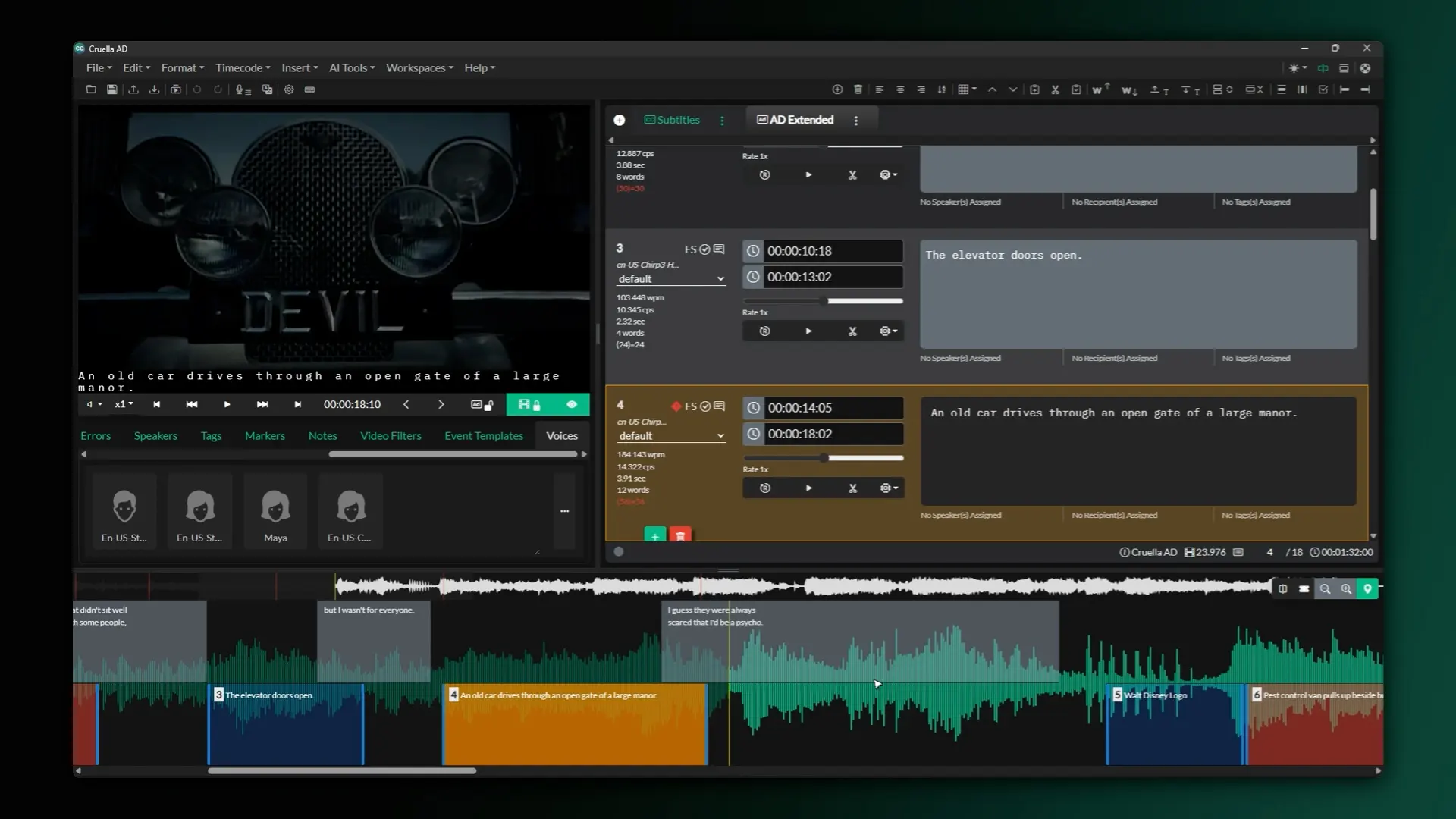
Creating Extended Audio Description might sound complex, but with the right tools, the process is remarkably straightforward. Here's the good news: if you already know how to create standard audio descriptions in Closed Caption Creator, you already know 90% of the Extended AD workflow.
Step 1: Author Your Audio Descriptions (Same as Always)
The authoring process in Closed Caption Creator remains completely unchanged. You'll:
- Create your audio description event group
- Write your descriptions in the natural gaps of your content
- Generate synthetic voice audio or prepare for professional voiceover recording
- Review and refine your descriptions as usual
There's no special Extended AD mode during authoring—you work exactly as you would for standard audio description.
Step 2: Export with Extended AD Settings (Here's What's Different)
The magic happens during the export process. When you're ready to export, navigate to File > Export > Audio Description and you'll see the Extended AD option.
Here's what makes the Extended AD export special:
Export Settings to Configure:
- Program Audio: Select your video's original audio file (WAV or MP3) (OPTIONAL)
- Export Folder: Choose where to save your Extended AD files
- Event Group: Select your audio description event group
- Export Profile: Choose your audio format (FLAC, MP3, or Broadcast WAV)
- Enable "Export as Extended AD": This is the key setting that transforms your export
When you enable Extended AD export, Closed Caption Creator automatically:
- Analyzes your audio description timing
- Calculates how much time each description needs
- Creates a mixdown track with pauses inserted in the program audio
- Generates an SRT file to guide your video editing
- Exports both a mixdown track (program audio + voiceover with pauses) and an isolated VO track
Pro Tip: Enable loudness normalization in the export settings to ensure your voiceover levels match your program audio seamlessly.
Step 3: Assemble in Premiere Pro
Once your export is complete, you'll bring three key files into Premiere Pro:
- The SRT file (your guide track showing where voiceovers occur)
- The mixdown track (your extended audio with descriptions)
- Your original video
Here's where the creative part comes in. You'll notice the mixdown track is longer than your original video—that's because it includes all the extended pause time for your descriptions.
The Video Assembly Process:
- Import the SRT file to your timeline as a caption track—this serves as your visual guide
- Add the mixdown audio track to your timeline
- Using the SRT captions as markers, make cuts in your video at each description point
- Move the video segments down the timeline to align with the end of each description period
- Create frame holds by right-clicking on the last frame before each cut and selecting "Add Frame Hold"
- Extend each frame hold across the gap to create your visual pause
The result? Your video holds on the last frame while the audio description plays, then seamlessly continues once the description completes.
Step 4: Export Your Final Extended AD Video
Once you've assembled your timeline with all the frame holds in place, simply export as you normally would from Premiere Pro. You now have a fully accessible video with Extended Audio Description.
Why This Workflow Works
The beauty of this approach is its flexibility and efficiency:
- No compromises on description quality: You're not racing against the clock to fit descriptions into tight gaps
- Leverages tools you already know: Closed Caption Creator for authoring, Premiere Pro for assembly
- Automated audio processing: Let the software handle the complex audio mixing and timing calculations
- Visual guidance: The SRT file makes video editing intuitive and precise
- Professional results: Frame holds look polished and deliberate, not rushed or jarring
Ready to Get Started with Extended AD?
Whether you're creating educational content for students, training materials for your organization, or any video that demands thorough visual description, Extended Audio Description opens up new possibilities for accessibility.
The best part? If you're already comfortable with Closed Caption Creator's audio description features, you're just one export setting away from creating Extended AD content.
Ready to try it yourself?
Sign up for a free trial of Closed Caption Creator and explore how easy it is to create professional audio descriptions—standard or extended—for your video content. Our AD Plugin makes synthetic voice generation seamless, or you can integrate your own professional voiceover recordings.
Start making your content accessible to everyone, without compromising on the depth and detail your audience deserves.
Have questions about Extended Audio Description or the Closed Caption Creator workflow? Our support team is here to help you create accessible content that serves all your viewers.