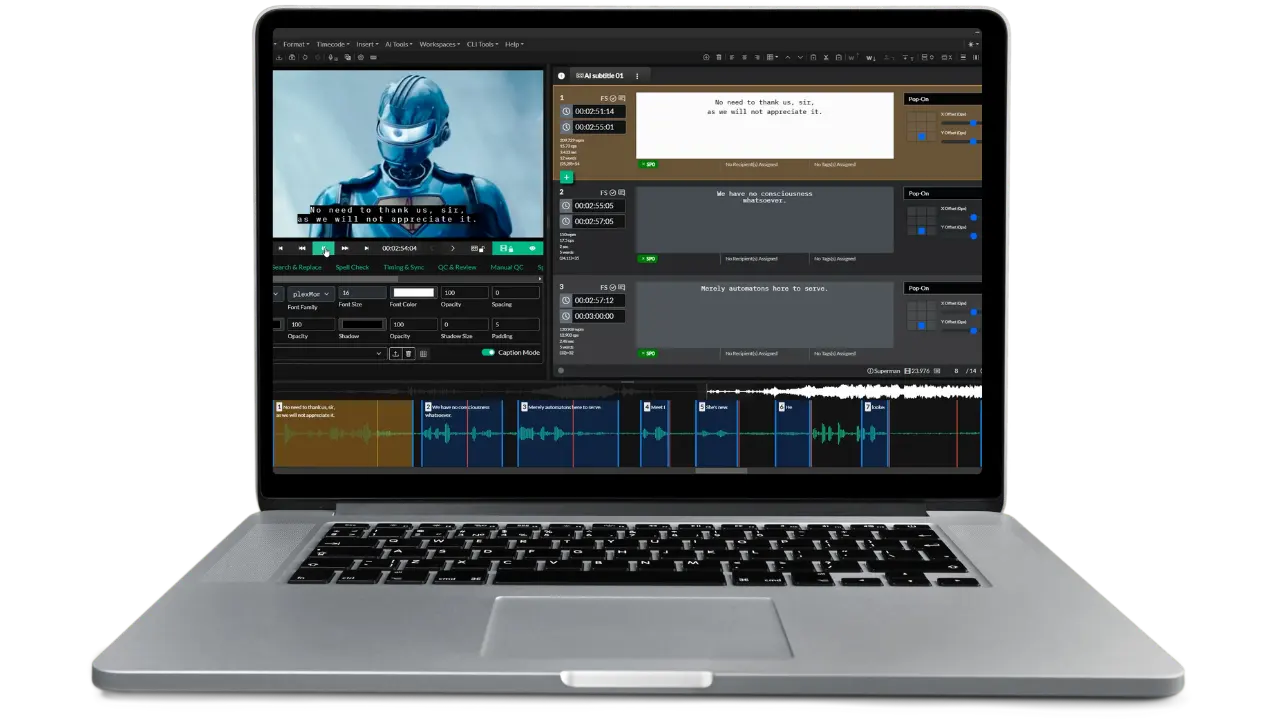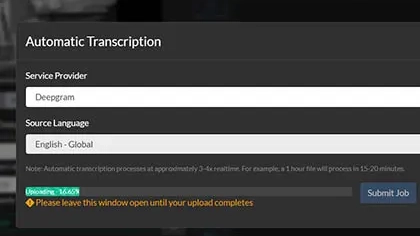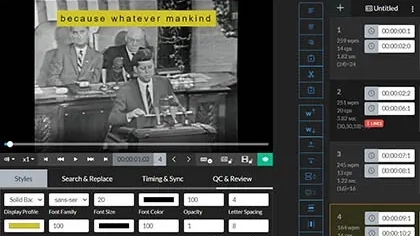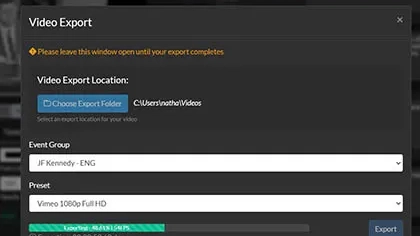Open Captions & Subtitles
Make your videos accessible with subtitles
If you are creating video for social media or the web, you'll want to include subtitles (a.k.a. Open Captions)
Over 85% of all videos on Facebook are watched with the sound turned off. Adding subtitles helps engage with viewers, and hold their attention.
Our video exporter allows users to:
- Control subtitle position
- Use custom fonts, colors, and styling
- Create and store preset styles
- Automatically crop for 1:1 aspect ratios